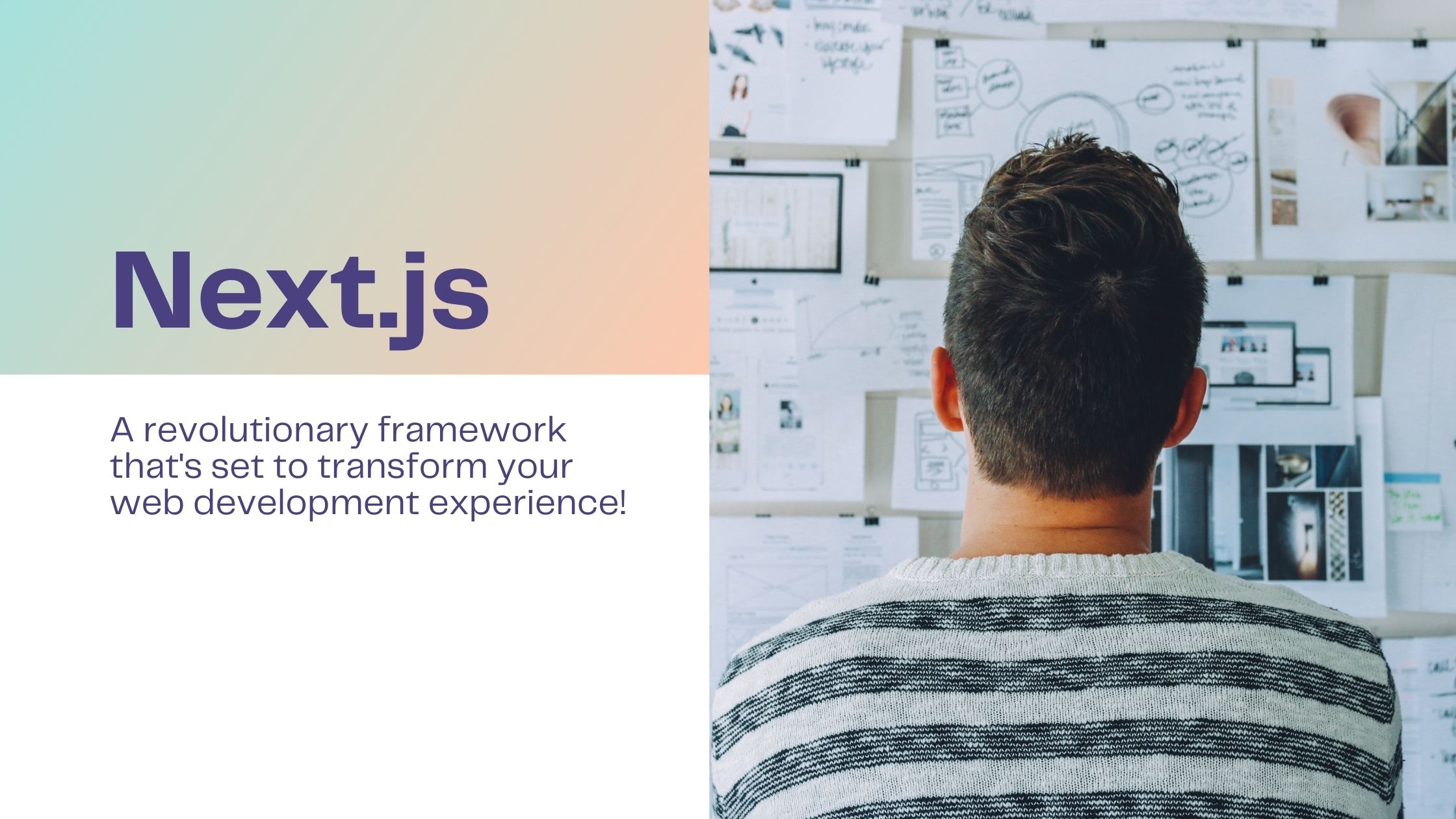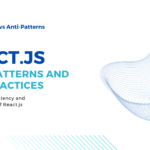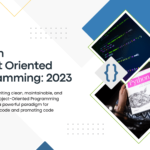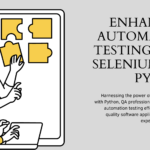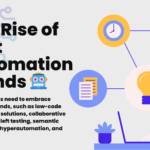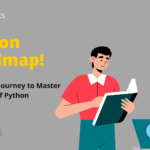Welcome to the world of Next.js, a powerful framework that’s about to revolutionize your web development journey! If you’re a developer eager to build fast, scalable, and performant web applications with ease, you’re in the right place.
This guide will walk you through the process of setting up a Next.js project, creating pages and routes, styling with CSS and Sass, fetching data, and deploying your Next.js application.
Next.js is a React framework designed to simplify the development of web applications. It brings a set of building blocks and features that make coding not only efficient but also enjoyable. What sets Next.js apart is its ability to seamlessly blend the flexibility of React with the structure and optimizations needed for high-quality applications.
Top 3 Features to Look Forward to:
- Page-Based Routing System: Say goodbye to complex routing configurations. With Next.js, creating and managing pages becomes a breeze, thanks to its intuitive page-based routing system.
- Pre-rendering: Static Generation (SSG) and Server-Side Rendering (SSR): Enjoy the best of both worlds. Next.js provides Static Generation for lightning-fast page loads and Server-Side Rendering for real-time data updates, ensuring your users always see the latest content.
- Built-in CSS and Sass Support: Style your components effortlessly with Next.js’s built-in support for CSS and Sass. Whether you’re a styling pro or just getting started, Next.js has you covered.
These are just a taste of what Next.js has in store for you. Buckle up, and let’s dive into the exciting journey of mastering Next.js!
Setting up a Next.js Project
To set up a Next.js project, you’ll need to have Node.js and npm (Node Package Manager) installed on your machine. Once you have them installed, open your terminal and run the following command to create a new Next.js project:
npx create-next-app my-next-app
This command will create a new directory named “my-next-app” and set up a basic Next.js project structure inside it. Once the command finishes, navigate to the project directory:
cd my-next-app
Creating Pages and Routes
Next.js follows a page-based routing system, where each page is represented by a React component. To create a new page, simply create a new file inside the “pages” directory with a .js or .tsx extension.
For example, to create a “home” page, create a file named “index.js” or “index.tsx” inside the “pages” directory. You can then define your React component inside this file:
// pages/index.js
export default function Home() {
return <h1>Welcome to Next.js!</h1>;
}Next.js automatically maps the file name to the corresponding route. In this case, the “index” file represents the root route (“/”).
Styling with CSS and Sass
Next.js provides built-in support for styling components using CSS and Sass. You can create CSS files and import them directly into your components. Next.js automatically handles the CSS bundling and applies the styles correctly.
To create a CSS file, create a new file with a .css extension and define your styles. For example, create a file named “styles.css” and add the following CSS:
/* styles.css */
.heading {
font-size: 24px;
color: #333;
}You can then import the CSS file into your component:
// pages/index.js
import styles from '../styles.css';
export default function Home() {
return <h1 className={styles.heading}>Welcome to Next.js!</h1>;
}Next.js also supports CSS modules, which allow for scoped and modular CSS. To use CSS modules, simply rename your CSS file to have a .module.css extension. Next.js will automatically generate unique class names and provide them as properties to your component.
To use Sass in Next.js, you can create .scss or .sass files and import them into your components using the same approach as CSS.
Fetching Data in Next.js
Next.js provides several methods for fetching data from APIs, databases, or CMS platforms. These methods can be used both during the build time (static generation) and at runtime (server-side rendering).
To fetch data during the build time, you can use the getStaticProps function. This function runs at build time and can fetch data from any source. The data returned from getStaticProps is passed as props to the component, allowing you to render the data statically.
Here’s an example of fetching data using getStaticProps:
// pages/index.js
export default function Home({ posts }) {
return (
<div>
<h1>Welcome to Next.js!</h1>
<h2>Latest Posts:</h2>
<ul>
{posts.map((post) => (
<li key={post.id}>{post.title}</li>
))}
</ul>
</div>
);
}
export async function getStaticProps() {
const response = await fetch('https://api.example.com/posts');
const posts = await response.json();
return {
props: {
posts,
},
};
}In this example, the getStaticProps function fetches a list of posts from an API and returns them as props. The Home component then renders the list of posts dynamically.
Next.js also provides the getServerSideProps function, which fetches data at runtime for every request. This is useful for fetching data that frequently changes or requires user-specific information.
Deploying a Next.js Application
To deploy a Next.js application, you can choose from various hosting options. Next.js applications can be deployed to platforms like Vercel, Netlify, AWS, or any other hosting provider that supports Node.js applications.
For example, to deploy your application to Vercel, you can use their command-line tool:
npx vercel login npx vercel
Follow the prompts to log in to your Vercel account and deploy your application.
# Install AWS CLI if not already installed npm install -g aws-cli # Configure AWS CLI with your credentials aws configure # Deploy your Next.js app to AWS Amplify amplify init amplify add hosting amplify publish
Follow the prompts to configure your AWS account and deploy your application.
# Install Netlify CLI if not already installed npm install -g netlify-cli # Deploy your Next.js app to Netlify netlify init netlify deploy --dir=build
Follow the prompts to configure your netlify account and deploy your application.
Best Practices for Next.js Development
To ensure a smooth and efficient development process with Next.js, it is important to follow best practices and adopt recommended approaches. Let’s explore some key best practices for Next.js development.
Code Organization and Modularization
Proper code organization and modularization are essential for maintaining a clean and maintainable Next.js codebase. By breaking down your application into reusable components and separating concerns, you can improve code readability and promote code reusability.
Consider organizing your Next.js project into directories based on functionality or feature sets. For example, you can have separate directories for components, pages, API routes, styles, and utilities. This makes it easier to locate and manage specific parts of your application.
Optimizing Performance with Next.js
Next.js provides several performance optimizations out of the box, but there are additional steps you can take to further enhance the performance of your Next.js application.
- Optimize image loading: Use the Next.js built-in Image component to lazy load and optimize images. This ensures that images are only loaded when in the viewport and are optimized for different device sizes.
- Utilize caching: Leverage Next.js’s caching mechanisms, such as static generation (SSG) and server-side rendering (SSR), to reduce the load on your server and improve page load times.
- Minimize bundle size: Code splitting and dynamic imports help reduce the initial bundle size by only loading the necessary code when required. Use these features judiciously to avoid unnecessary code bloat.
- Avoid excessive re-renders: Optimize your components to prevent unnecessary re-renders. Use React’s memoization techniques like React.memo and useMemo to memoize expensive computations and prevent unnecessary rendering.
Testing and Debugging in Next.js
Testing is an essential part of the development process and helps ensure the quality and reliability of your Next.js applications. Next.js applications can be tested using popular testing frameworks like Jest and React Testing Library.
Write unit tests for your components, API routes, and utility functions to verify their functionality. Use integration tests to test the interaction between different components and ensure that your application works as expected.
// Consider you have a simple component named Button.js that you want to test:
// components/Button.js
import React from 'react';
const Button = ({ label, onClick }) => {
return (
<button onClick={onClick} data-testid="custom-button">
{label}
</button>
);
};
export default Button;// Now, let's create a test file for this component:
// components/__tests__/Button.test.js
import React from 'react';
import { render, fireEvent } from '@testing-library/react';
import Button from '../Button';
test('Button renders correctly', () => {
const { getByTestId } = render(<Button label="Click me" />);
const buttonElement = getByTestId('custom-button');
expect(buttonElement).toBeInTheDocument();
});
test('Button onClick function is called', () => {
const mockOnClick = jest.fn();
const { getByTestId } = render(<Button label="Click me" onClick={mockOnClick} />);
const buttonElement = getByTestId('custom-button');
fireEvent.click(buttonElement);
expect(mockOnClick).toHaveBeenCalled();
});In the first test, we ensure that the button renders correctly, and in the second test, we check if the provided onClick function is called when the button is clicked. This is a basic illustration, but you can expand on this foundation for more complex scenarios, asynchronous actions, or API calls.
Remember, testing is a vast topic, and this is just the tip of the iceberg. Tailor your tests based on your application’s needs, and happy debugging! 🚀
Next.js also provides a built-in development mode that includes features like Fast Refresh, which allows for instantaneous updates during development.
Security Considerations in Next.js Applications
When building Next.js applications, it is important to prioritize security and follow best practices to protect your application and its users. Here are some key security considerations for Next.js development:
- Protect against cross-site scripting (XSS) attacks by properly sanitizing and escaping user-generated content.
- Implement proper input validation and data sanitization to prevent SQL injection and other forms of attacks.
- Protect sensitive data, such as API keys and passwords, by storing them securely and avoiding hardcoding them in your codebase.
- Implement proper authentication and authorization mechanisms to ensure that only authorized users can access sensitive parts of your application.
- Keep your dependencies up to date to avoid security vulnerabilities introduced by outdated packages.
- Implement security headers, such as Content Security Policy (CSP) and Strict-Transport-Security (STS), to enhance the overall security of your application.
By following these security best practices, you can protect your Next.js application from common security threats and ensure the safety of your users’ data.
Conclusion: Embracing the Future of Web Development with Next.js
Next.js is revolutionizing the way we develop web applications in 2023 and beyond. With its powerful features, seamless integration with React, and extensive real-world use cases, Next.js has become a go-to framework for web developers.
Whether you are a seasoned web developer looking to expand your tech skills or an aspiring full-stack developer, Next.js offers a robust and efficient solution for building fast, scalable, and performant web applications.
By leveraging Next.js’s features like server-side rendering, static generation, and built-in CSS support, you can create exceptional user experiences and stay ahead in the ever-evolving world of web development.
Get started with Next.js today and elevate your web development skills to new heights. Happy coding!